Fix OnePlus WiFi issues: Does your brand new OnePlus 7, 7 Pro and 7T is dropping WiFi connections and unable to access the internet while being connected to the WiFI network? You just need to know some easy steps and tips so you can easily fix your OnePlus 6T, 7, 7 Pro and 7T WiFi not working problem and enjoy the fast access to internet data.
OnePlus 7, 7 Pro and 7T are the flagship killers among the recent feature enriched species of smartphones. Due to the instability of your ethernet connections, your high tech OnePlus 7 and OnePlus 7 Pro might also fail in connecting to the internet with WiFi. Besides a slower network, there may be various mobile setting issues that cause the issue of your WiFi failure.
Table of Contents
How to Fix WiFi issues on OnePlus 6T, 7, 7 Pro and 7T
To take the WiFi problem completely down, you must consider its root cause. Let’s checkout for the ways to fix the patches of WiFi connectivity.
Fix 1: Disable then Again Enable the WiFi
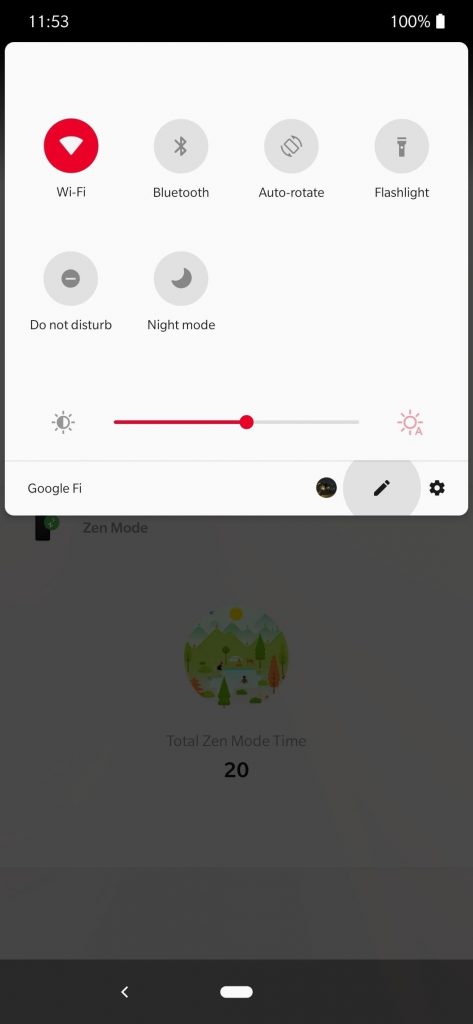
Most of the times due to poor network, your WiFi faces the problem of no connectivity to the internet. Here you should toggle off and again toggle on your WiFi in your OnePlus 7, 7 Pro and 7T smartphones. Further check, if the problem is fixed or not.
Also Read: How to Fix WiFi Keeps Disconnecting
Fix 2: Restart Your Mobile and Router
When your WiFi does fail to connect with your router or a public Hotspot network then you should Restart your both devices. To troubleshoot, follow some simple steps.
- First of all turn-off and on your mobile again.
- Delete the saved network history from your mobile and try to set a new connection.
- Unplug your router and again plug it in and wait until it gets stable.
- Check if there are any other devices connected to your network. If there is any disconnect that.
- Restart your mobile. It may resolve your problem.
Fix 3: In spite of a Connected WiFi No Internet Access
Sometimes your WiFi easily connects to your sourcing network but fails to access data or shows the poor connection error on the display of your OnePlus 7, 7 Pro and 7T Mobile screen. To fix this WiFi disability check for the following settings.
- First, restart your Modem.
- Reset your WiFi modem and delete all previous settings.
- Contact your service provider to check for the problems at their end.
Also Read: How to Fix OnePlus Bluetooth Problems
Fix WiFi Connection Range to Reach up to you
When you work by placing quite far from your WiFi connection, the problem of connection drop or slow connection occurs. To gain maximum speed and network stability, either shift your seat near to the router or move your router near to you. If it is not possible to change your router’s place then you should increase the range of your router. You can install router repeaters to enhance the available range of your WiFi connection. If the problem does not solve yet, try to change the direction and angles of your WiFi antenna in different locations.
Fix 4: Wipe Cache Files
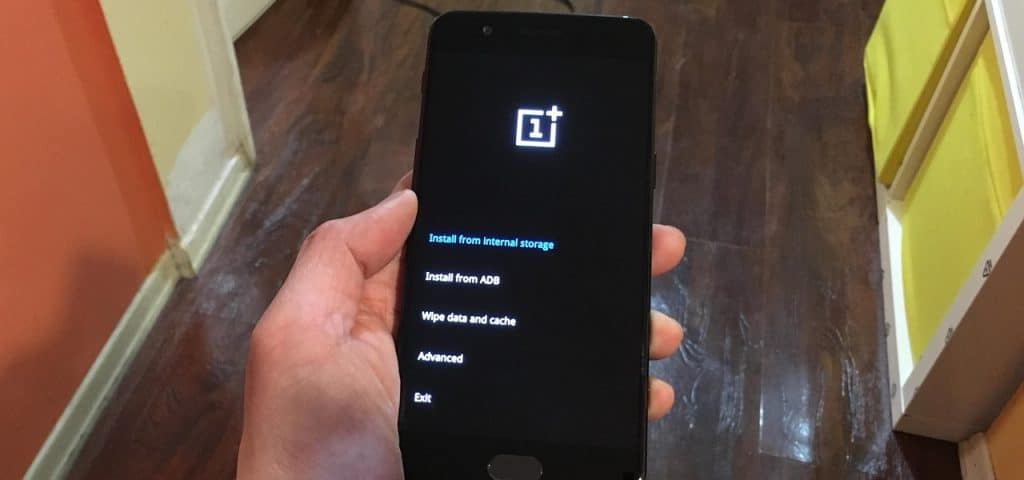
To delete the malicious files and free enough memory space perform Wipe cache data. To delete cache files from your OnePlue 7, 7 Pro and 7T perform the following.
- Press and hold the power key until your phone shuts down.
- Now press the Power button and Volume down button simultaneously until you enter the Recovery Mode.
- Locate at the Wipe cache option by moving the selection by using Volume Up Key. to select the option use Power button.
- Tap on to the Yes and then select Reboot.
Fix 5: Check and Install new updates
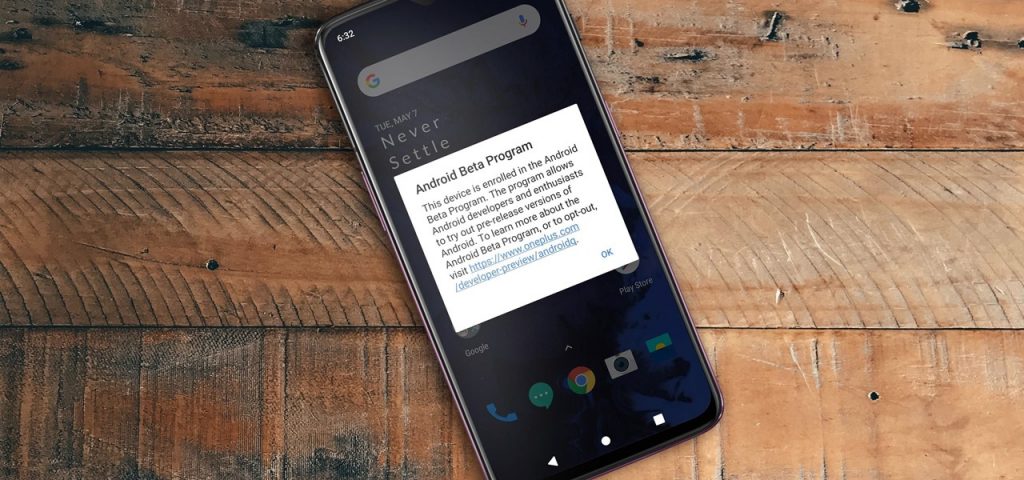
Sometimes the older Oxygen OS of your OnePlus 7 and OnePlus 7 Pro does not match the requirements to establish an internet connection. Newer versions of OS come with more compatibility to the other devices. To upgrade the operating system of your mobile.
- Jump to the Settings menu.
- Tap on the About Phone option.
- Touch Check for Update option. If there is any update to that version.
Related: How to Fix OnePlus Fingerprint Issues
Fix 6: Change Your WiFi Password
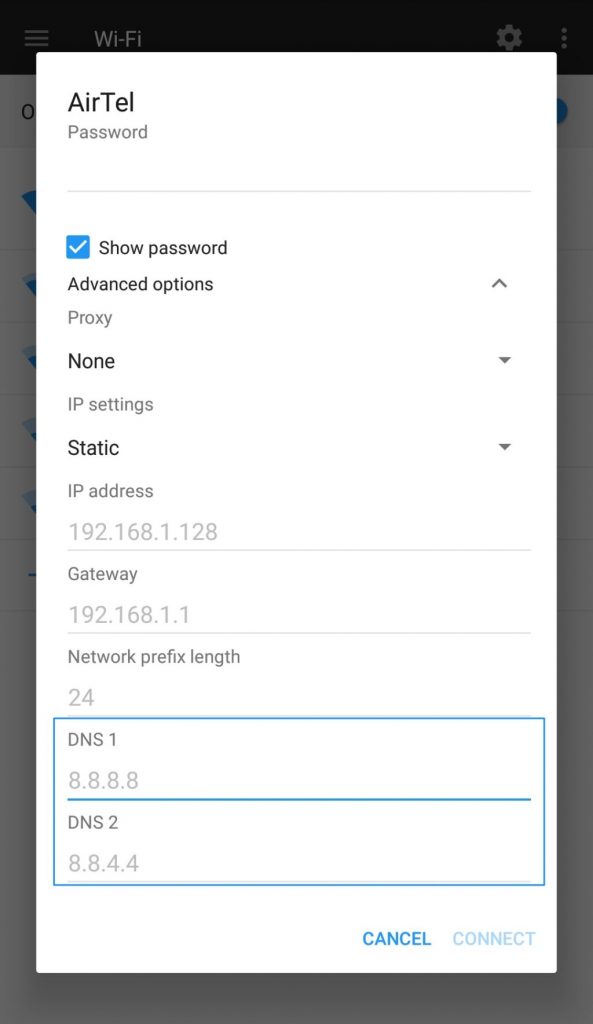
A disclosed WiFi password or open WiFi leads to many unauthorized users of your WiFi connection. The excess load on your connection slow down your internet availability and generates the error of slow data connection. Call your service provider and ask for the process to change the password of your WiFi connection.
Fix 7: Reset the Network Settings
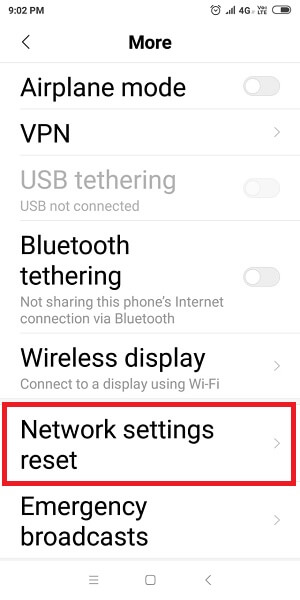
Network Settings Reset operation takes its settings to the factory settings. All the networks and passwords go deleted. Before starting the Network setting restoration note down your WiFi password at somewhere for further usage.
- Open the Settings app.
- Tap on the Backup and Reset settings menu.
- Tap on the Reset Network Settings and restore your phone to its normal network settings.
Fix 8: Turn On Airplane Mode and Off it Again
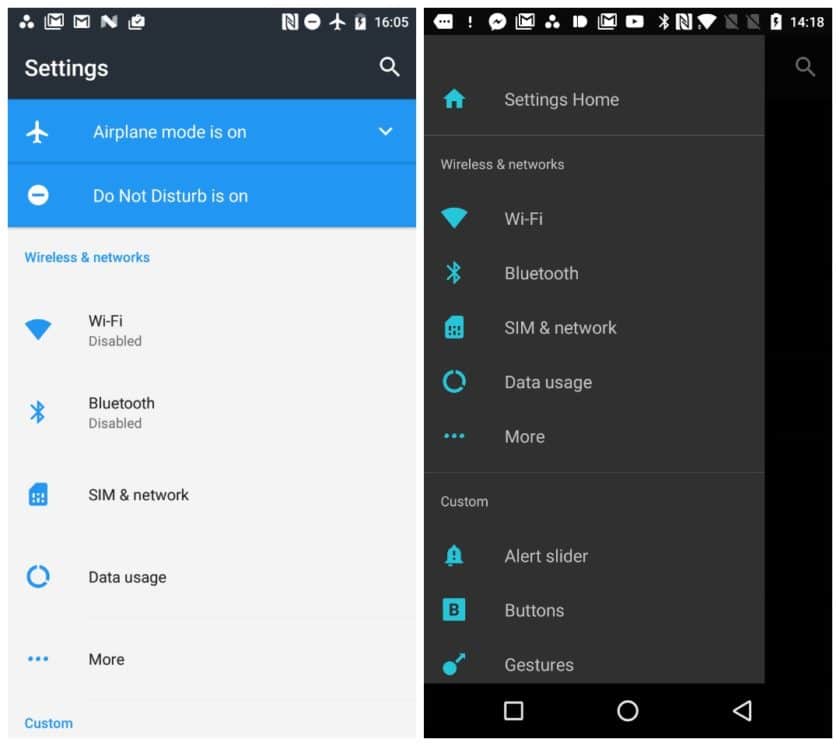
To get better signal strength, turn on the Airplane mode in your mobile and turn it off again. Now check for the signal strength and now try to connect to your WiFi network. The better the signal strength, the better will be the access to Internet data.
Fix 9: No Connectivity Issue with Hotspot of Other Phones
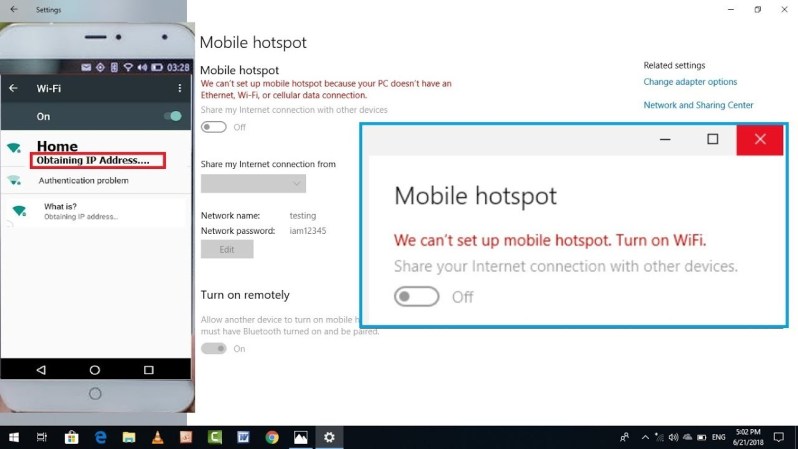
If you are facing trouble in connecting your device to the Hotspot of another mobile, first of all, check if the data is On in other device or not. Enabling a Portable hotspot is not enough to establish a connection. The mobile data must be On. Again check for the password you are submitting is correct or not? After setting up all things you can easily use the data from another device on your mobile.
Successfully implementing the above settings to fix your OnePlus 7, 7 Pro, 7T WiFi problems, you can enjoy unlimited data access without any connectivity problem. Replace your damaged screen guard, it may cause touch issues to access your applications.
If there are any hardware or software corruption issues in your phone take it to the OnePlus care center. If you are unaware of how to use your new OnePlus 7 Pro, 7T mobile take help from your customer support.
Related Posts:
Thanks for the updates.but they don’t work. I have been facing connecting issue since 2 weeks..
I have never faces this issue with Samsung, Realme, MI, Lava.. Moto..I will never buy a one plus handset amd will stop Any 1 from buying it..in my friend and relatives…