Fix OnePlus Battery Issues: One of the most annoying things about the newer OnePlus phones is its battery life. Even the OnePlus 6 has a mere 3300mAh of battery juice where you have to power a lot of things.
This is why there’s an option named Battery Optimization in Android which suppresses the background activity of apps and makes sure that you get better battery life on OnePlus. While this is a really good feature and helps conserving battery in a lot of ways, it can also be very annoying at the same time. Apps such as WhatsApp, Truecaller, and even Google Opinion Rewards don’t work as they should if Battery Optimization is configured incorrectly.

As a user of OnePlus smartphones for a long time, and the fact that I have to set a battery optimization settings for some apps, again and again, gets a bit annoying after a while.
Table of Contents
How to Fix OnePlus Battery Optimization Issues
The main reason why your Battery Optimization setting resets every now and then is due to the fact that apps can update in the background and if the app isn’t used for days and if the phone reboots. Here are some of the best ways to counter this issue and make sure you don’t see the bug again while we wait for OnePlus to fix this issue for us.
1. Lock Apps in Phone Memory
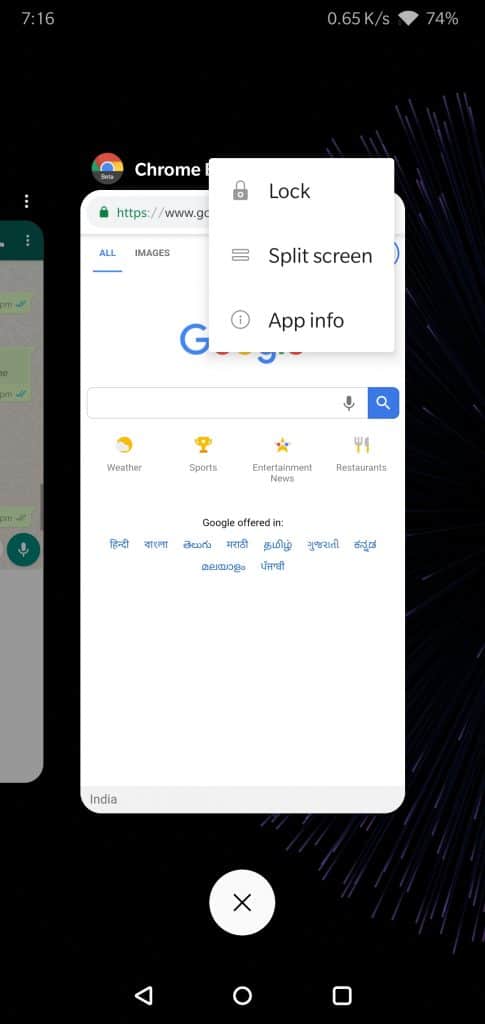
The best way to go about to ignore this bug is by locking apps running in the background in memory. All you need to do is open the Recents apps screen and then tap the menu icon where you will find options that are listed in the screenshot above. Tapping the Lock option will lock the app in the memory and the Battery Optimization settings won’t change for the locked app.
2. Pause Auto-Updates for Apps
A temporary solution is also pausing the auto-update for apps and what this will do is it won’t reset the internal settings for an app once it is updated from Play Store. You can choose to update the apps only when the major and critical updates such as security updates are available.
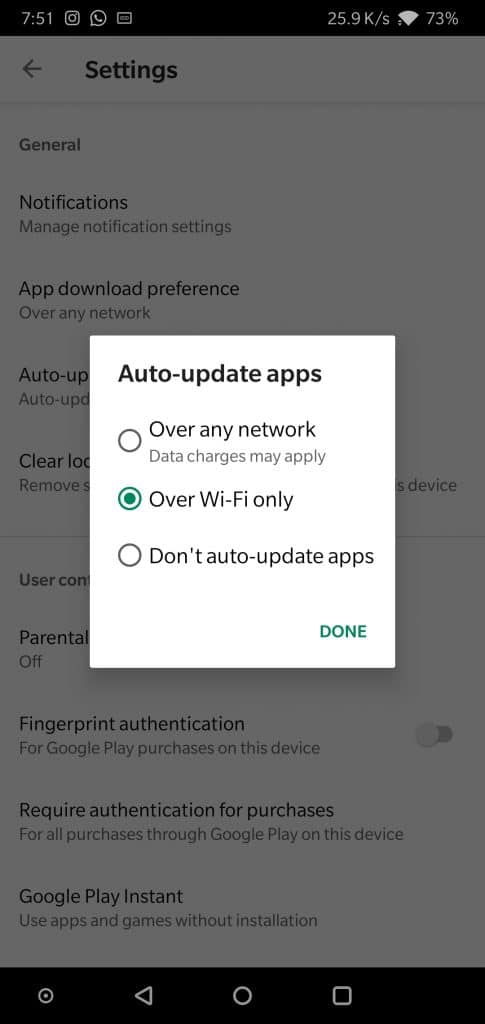
To do that, you need to open the Play Store on your phone and then you need to go to Play Store Settings. You will see an option for Auto-update apps. Tap the option and then choose Don’t auto-update apps.
After this is done, the apps won’t update in the background and you can manually update the apps whenever you wish to do so. This eliminates the chances of the Battery Optimization setting to not work correctly.
3. Disable Deep Optimization
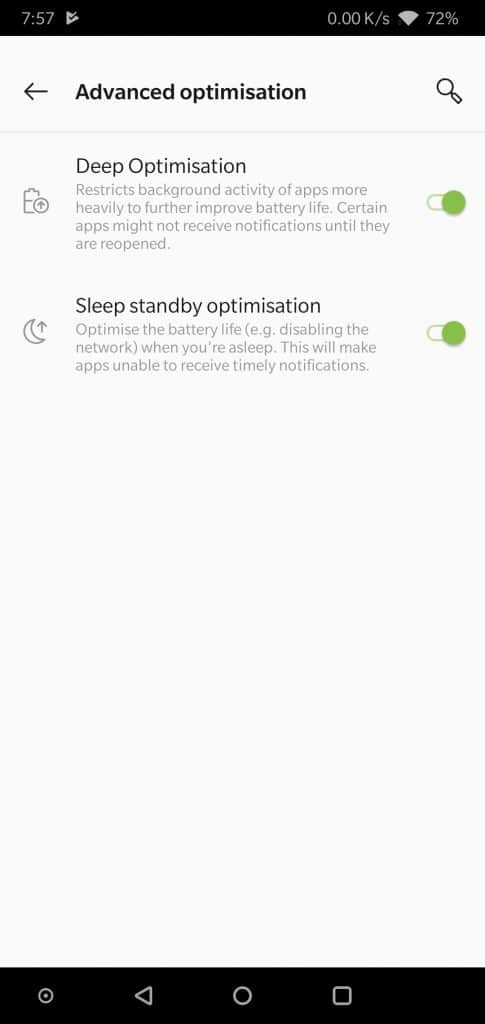
One of the best ways to tackle this issue is by completely disable Battery Optimization. This will have one negative effect and all the apps will be able to run in the background and this will lead to worse battery life.
On your OnePlus smartphone, go to Settings > Battery and Battery Optimization. Here you will be able to the 3-dots menu icon and you have to tap on that. Once tapped, you will see an option to disable Deep Optimization. Make sure it is turned off and you will notice that the battery optimizations settings will be disabled.
These were the best ways to make sure that the Battery Optimization bug is dealt with on a user level until we wait for OnePlus to update their firmware for this bug.
Related: