OnePlus 6/6T is still a great phone with all premium features that include an in-display fingerprint sensor with a massive 6.41-inch (1080×2340) Gorilla Glass display. It is powered by a Qualcomm Snapdragon 845 octa-core (4×2.8GHz) processor paired with 6GB RAM and 128GB of internal storage. Also, it has a 3700mAh battery capacity.
OnePlus has recently released the biggest software update for OnePlus 6 and 6T users. Originally the phone shipped with Android 9.0, but recently, the company has released Oxygen OS 11 based on Android 11. The update is tested and working fine for many users but on the other hand, some users are facing some issues with the OS update.
The most common problems with the new Oxygen OS update are that the ambient display is not working, and the always on display is not working. We have already published a detailed guide to fix ambient display are not working problems on the OnePlus 6 and 6T. So check that out.
Table of Contents
What is Always on Display feature?
Always on Display (AOD) allows users to enable the screen to always turned on. It means your screen will never turn off. You can choose which content to show on Always on Display. It will consume some of your battery, but it is a great feature to access quick notifications and other information like time, calls, etc.
It will make your OLED screens are extremely low in power, making it possible to see time and notifications in real-time.
In this article, we are going to discuss about always on display is not working problem also we will guide you to fix it.
Oneplus 6/6T Always on Display not Working
The overall OnePlus experience is awesome as compared to the other Android phone with the same budget but could be improved. This always on display not working is not a big issue, but it is a problem, and you have to fix it.
You can fix most of these OnePlus 6 problems on your own. You won’t need help from a carrier retail store or have to browse the OnePlus forum for hours. Also, OnePlus has a dedicated forum where they discuss issues like these to check that forum.
Method 1: Clear Cache and Storage
Step 1: Open Settings on your OnePlus 6/6T.
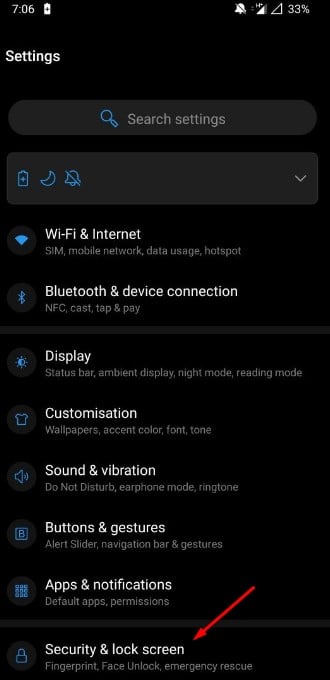
Step 2: Now go to Apps & notifications.
Step 3: Go to all apps > find and click on the 3 dots on the top right corner to access all system apps.
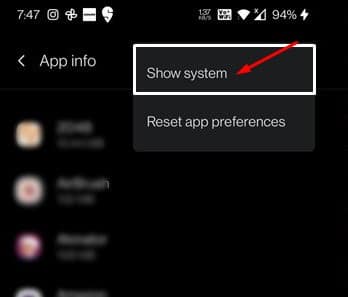
Step 4: Now find and click on the Ambient display and then go to its storage option.
Step 5: Click on clear cache and then click on clear storage.
These steps will clear all the corrupted data and fix the issue.
Method 2: Disable and Enable Ambient Display
Step 1: Go to Settings of your phone and then click on display.
Step 2: Find and then click on ambient display.
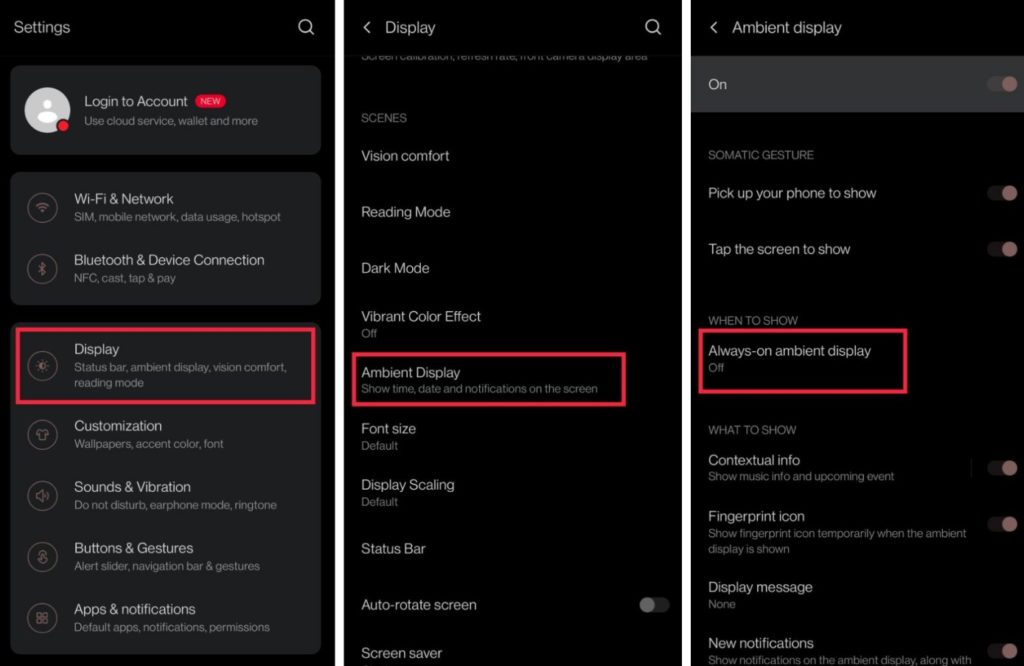
Step 3: Now turn off the always-on ambient display and then turn it on again.
It will surely solve the issue.
Method 3: Reset your Phone
If you are still facing the same problem then you have to reset your phone and install the update one more time.
Sometimes due to technical issues with the update, you can face issues like this.
So it is always recommended to reset your phone.
To resolve any other issues, you can quickly reboot your OnePlus 6 and 6T. Rebooting your phone is a good idea, regardless of whether you have screen problems, rotation, lags, app, and other issues. This is the best way to fix small issues like always on display not working or not charging.
Conclusion
The problem with always on display is very common among all OnePlus 6 and 6T users. So there is nothing to worry about it. You can easily fix the issue on your own.
Use the above simple steps to fix the issue.
If you are still facing the same problem, comment below.
After try all the suggested fix options my AOD still flickering. Funny is that Ambient display works fine but AOD display is not working properly.
A did a factory reset after update and didnt work.