Fix OnePlus Nord Fingerprint issues: However, the OnePlus Nord is a brand new budget smartphone from OnePlus, which offers the same Android experience as the OnePlus 8 at a lower price. The Nord, OnePlus has included essential features such as an AMOLED screen, fast charging, and a huge battery. However, they have made some compromises in terms regarding the SoC and the build quality. The new OnePlus Nord packs Qualcomm Snapdragon 765G processor.
The Nord, however, in contrast, is compatible with 5G. This is a huge advantage. There aren’t any flaws regarding it. OnePlus Nord as a whole. The display is compatible with HDR10+, and gaming and app performance are excellent. It also produces stunning photographs and videos in daylight.
According to the OnePlus, they have used one solid display and a new under-display fingerprint sensor. But some users have recently started facing issues with the fingerprint sensor. In this article, we are going to share how you can fix the OnePlus Nord fingerprint issue.
Table of Contents
How to Fix OnePlus Nord Fingerprint issue
Just because it uses biometrics to identify the user, it acts as a security layer for the phone. While this scanner is easy to locate, it takes an extensive amount of milliseconds, along with an exact fingerprint, to allow you to access the phone or other apps.
Below are some working and easy solutions that can help you fix the fingerprint sensor issue on your Oneplus device.
Before applying any below methods, first, try to restart your system.
Method 1. Clean your screen
If you are facing issues with your display or your fingerprint sensor, then the first thing you should do is, clean your display. Sometimes due to wet or dirty screen, you will face issues like this.
Use a clean microfiber cloth with an alcohol solution, and remove dirt from the screen. It will clean your screen and fix the fingerprint issue.
Method 2. Remove the screen protector
Sometimes due to a bad or improper screen guard, you will face issues like this. To avoid this issue, make sure you have used a compatible and good quality screen protector for your OnePlus Nord.
If you are using the issue, try to remove the protector and see if your fingerprint is working or not. Also, remove any dirt from the screen and try again.
Method 3. Delete and add fingerprint again
Try to delete your old fingerprints and then add new ones. Sometimes due to an issue with your biometric patterns, you can face issues like this. To solve this issue, delete all your old fingerprints and add new ones again after reboot.
How to remove old fingerprints:
- Go to Settings > Security and lock screen > Fingerprint Unlock
- Type in the PIN, Password, or Pattern > click on the delete icon that you want to remove
- Confirm the action and then add a new fingerprint using the same steps.
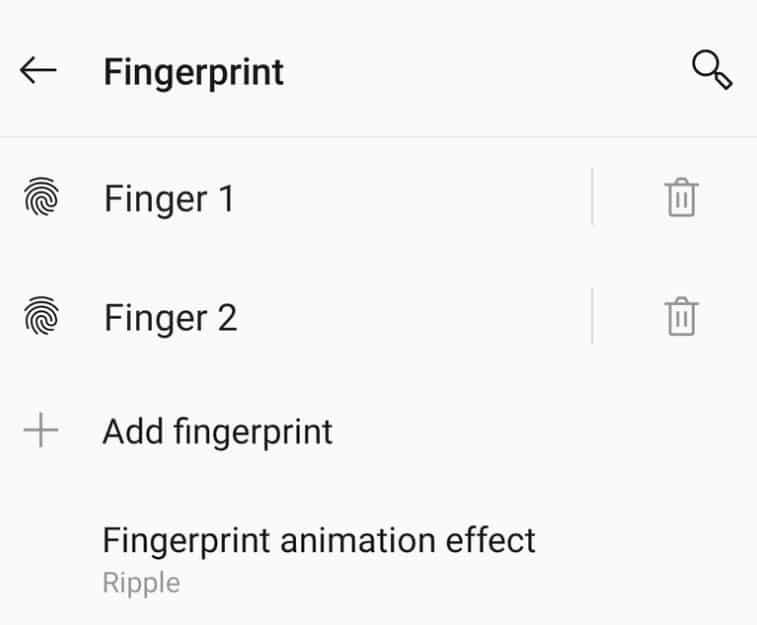
While adding new fingerprints, make sure your screen is dust-free, and the screen protector is removed.
Method 4. Remove cache
Cache data stores data used more frequently on your devices, like fingerprints, apps and logins. You can delete your old cache data to fix the issue.
Step 1: Power off your phone and then press and hold together the Power + Volume down until the OnePlus logo appears.
Step 2: Use vol keys to navigate and use the power button to select the option. Select wipe data and cache option to remove all the cache on your phone.
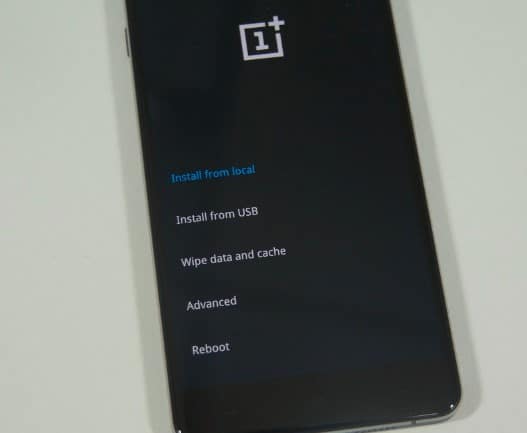
Step 3: Reboot your phone once done.
Method 5. Factory reset your device
Sometimes due to software issues, you will face fingerprint not working issues. To fix this problem, you have to reset your entire phone. There is an option on OnePlus Nord to factory reset your device.
However, restoring your device to the previous update can help fix the issue, as the factory reset will erase all data on your device.
Follow the steps below to factory reset your device.
- Open Settings > System > Reset options
- Click on Erase all data (factory reset) > Erase all data
- Confirm and wait for some time.
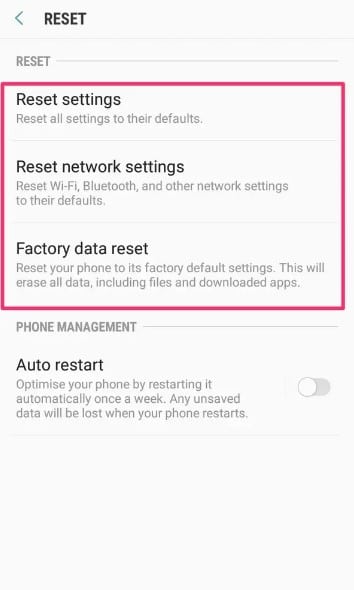
After the phone has been successfully reset and restarted, see if the fingerprint sensor is working now or not. If it doesn’t, contact OnePlus support.
Conclusion
The fingerprint is one of the most used and important parts of every new Android device now. It provides solid security but when it stops working, it is frustrating. We hope our guide will help you to fix the issue. If you want further information then comment below.