Many smartphone manufacturers abandoned beloved 3.5mm headphone jack in favor of technologies & design. Since most people were changing to wireless technologies, it was not big a deal. But, still many users who prefer their wired headphones use an adapter for USB-C to 3.5mm. But most OnePlus users are reporting headphone audio channel swap issue in audio playback that the audio channels are reversed. To be clear, the audio that should come out of the Right earpiece is coming out of the Left earpiece and vice versa.
Although there is no perfect reason or solution for this OnePlus headphone audio swap channel issue from the OnePlus team, but the users are reporting that there is no issue with Bluetooth playback. This audio swap issue can also be dated back to times of OnePlus 5T when they had a headphone jack on them.

Table of Contents
How to fix OnePlus headphone audio channel swap issue
If you have normal in-ear headphones, you can simply replace the right earpiece with the left while inserting it into your ear. But, if you have a half in-ear or similar ones with ear-specific insertion, it is impossible to swap them.
Although media playback such as music or video will not be an issue, but it can be difficult to use it for playing games such as PUBG Mobile or Call of Duty Mobile since they use spatial audio for hearing enemy directions. So, until we get official fixes from OnePlus, here are a few things that you can do to solve this problem:
Channel Swap in Media Apps
You can use some third party media playing apps like VLC or MX player and swap the audio channels while playing audio or video files. This effect works within that app itself.
Also read: 12 Best USB-C Headphones
Install MX player, open your media file, select HW+ or SW decoder for audio and go to Option by tapping on three dots, Audio > Stereo mode > Reverse stereo. This will reverse the audio channel for your video playback.
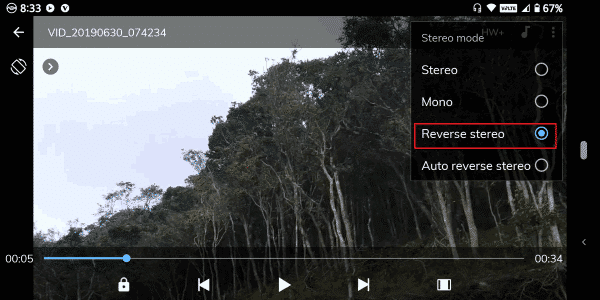
Changing Audio Output to Mono
If you are just annoyed by the reversed output and don’t want any stereo effect while playback, then you can simply turn on mono audio output on your phone.
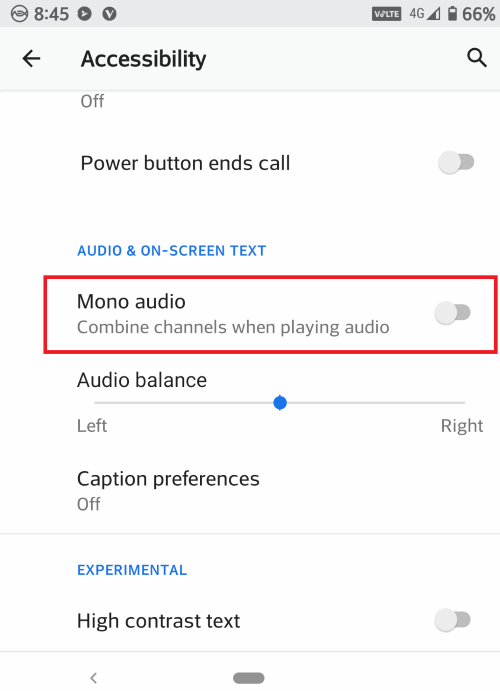
Go to Settings > Accessibility and enable Mono Audio. This merges both rights and left output int a single channel.
Change Mixer Path in Rooted Device
If you have a rooted device, then you are in a bit of great luck. You have access to system files and folders, so you can configure and reverse the output.
Warning: This is not recommended as modifying system files may result in an unusable phone. So proceed only if you know what you are doing.
Open any root file explorer app and navigate to the following folder: /system/vendor/etc/ and look for the file named mixer_paths.xml.
Note: Create a backup of the file to use later if something goes wrong.
Open the file in a text editor, and find these lines under
<path name="headphones">
<ctl name="RX1 MIX1 INP1" value="RX1" /> <ctl name="RX2 MIX1 INP1" value="RX2" />
and change it with:
<ctl name="RX1 MIX1 INP1" value="RX2" /> <ctl name="RX2 MIX1 INP1" value="RX1" />
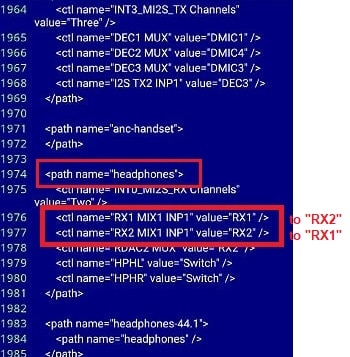
This swaps channels 1 to 2 and vice versa. Here channels 1, 2 means left and right channels of audio. Save it and reboot. Check if it works.
Conclusion
Although these methods could work, they are temporary. Better write to customer care and wait for an official solution on the issue. People spend a huge amount of money on flagship-level phones. Hence consumers can not tolerate such issues, considering the price point.
Related Articles