Remove “Shot On OnePlus” Watermark: Nowadays, Smartphones are coming with better camera setup than ever. These days, we can take a professional-looking photograph with the camera on our Smartphone. Now, since the cameras on Smartphones are becoming more and better in terms of details and quality, Camera is one of the competing factors among Smartphone brands. And in order to promote their devices, a lot of brands are adding a watermark which says “Shot on” device name.
We can see this with the brands like Xiaomi, Huawei and OnePlus. Now, we do understand that there are times when you might wanna show off that you clicked this picture on your Smartphone. But there are times when we might wanna remove the watermarks from our pictures in order to make it look more professional. Well, if you are someone who wants to Remove ‘Shot On OnePlus’ Watermark on OnePlus 6T, 7, 7 Pro and 7T, then this post is for you.
How to Remove ‘Shot On OnePlus’ Watermark
You can remove Shot on OnePlus watermark from the pictures shot on your device pretty easily. Now, some of you might just wanna remove the Name under Shot on OnePlus as well. So, here we are a guide on Remove ‘Shot On OnePlus’ Watermark on OnePlus Phones and Remove ‘Shot by Name’ Watermark on OnePlus Phones. With that being said, let us take a look at how to remove the watermark.
Here are the steps which you need to follow in order to remove ‘Shot On OnePlus’ Watermark from your device:
- First of all, you need to open the Stock Camera app on OnePlus phone. Here, you should be able to see various options like the photo, video, portrait, slow motion, timelapse, etc.
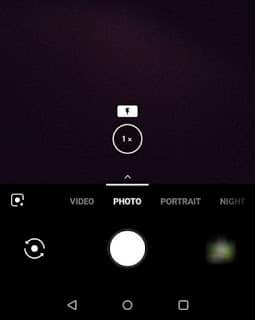
- Now, you need to tap on the little Arrow Up (^) button.
- This will open a menu where you’ll be able to select the camera modes.
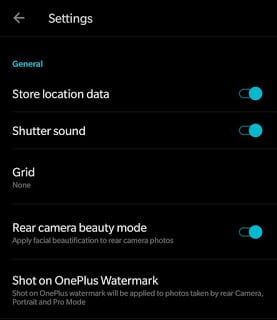
- Now, you need to click on the Settings icon which can be found at the top right corner.
- Here, under Settings, you will be able to see an option called Shot on OnePlus Watermark. Simply, tap on the same.
- Now, you need to turn off the Watermark button.
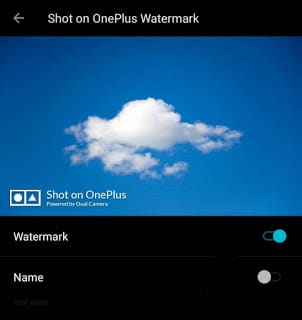
- That’s it! You have successfully removed the ‘Shot On OnePlus’ Watermark from your device.
Now, let us take a look at How to Remove Shot by Name watermark on OnePlus phones.
How to Remove ‘Shot by Name’ Watermark
Here are the steps which you need to follow in order to remove ‘Shot by Name’ Watermark from your device:
- First of all, you need to open the Stock Camera app on your OnePlus phone.
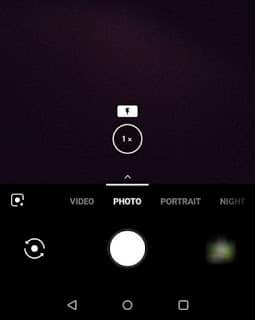
- Now, you need to tap on the little Arrow Up (^) button.
- Now, you need to click on the Settings icon which can be found at the top right corner.
- Here, under Settings, you will be able to see an option called Shot on OnePlus Watermark. Simply, tap on the same.
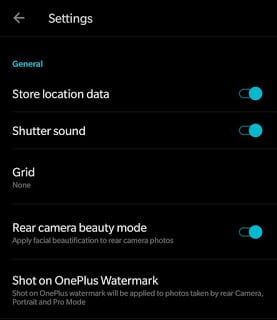
- Now, you need to turn off the Name button.
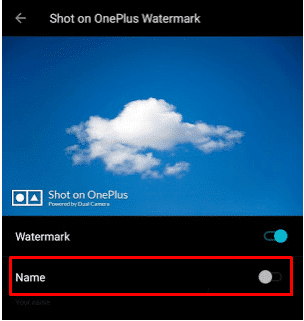
- That’s it! You have successfully removed the ‘Shot by Name’ Watermark from your phone. Pretty easy, No?
So that’s it guys, this was our post on How to Remove ‘Shot On OnePlus’ Watermark on OnePlus Phones. We hope that you found this post useful. Let us know your thoughts on this in the comments section down below.
Related: