Recover Deleted Files: There’s no doubt that OnePlus smartphones have dominated the market in 2020 and 2021. This is possible because they are offering flagship features with a low price tag. Among all the features, the OnePlus Nord has one of the best cameras, which is the main reason for its overnight success. Using OnePlus Nord, you can capture high-resolution images. It is one of the highest tech devices in the market today with all the latest features.
OnePlus Nord has enough storage options to save your data, but if that’s not enough for you, you can use an external SD card to extend your storage. Now there are times when data is lost due to a variety of factors. Maybe you did a factory reset on your OnePlus smartphone, or your phone crashed.
Whatever the reason is, you can surely restore your all deleted data on your OnePlus Nord. This article will share all possible and working methods to restore deleted files from the OnePlus Phone.
Table of Contents
Is it possible to recover data from a OnePlus phone after a factory reset?
Several possible reasons can cause data loss on your OnePlus device, including accidental deletion, viruses, and software issues. But factory restore is different. Smartphone companies provide this factory reset feature to remove all data on your device. It will restore all the settings of your phone. When you perform a factory reset, it will remove all the settings, including all your data. These data include your contacts, images, videos and apps data.
Now, what if your phone is factory reset by mistake and you lose all your data?
This is a severe problem when you have some important data, which gets deleted by mistake. In this case, you have to restore all your deleted files and images. It is possible to recover all your deleted files on your OnePlus Nord.
In the following sections, you will learn how to recover data from your OnePlus device after a factory reset.
Method 1: Use Google Backup
If you were using Google Photos to save all your images and videos, you don’t need to worry because you can easily restore that data.
Factory reset will erase all the data which is stored on your phone locally. But Google photos are stored in the cloud. So you don’t need to worry. By default, your OnePlus Nord automatically backs your data every day.
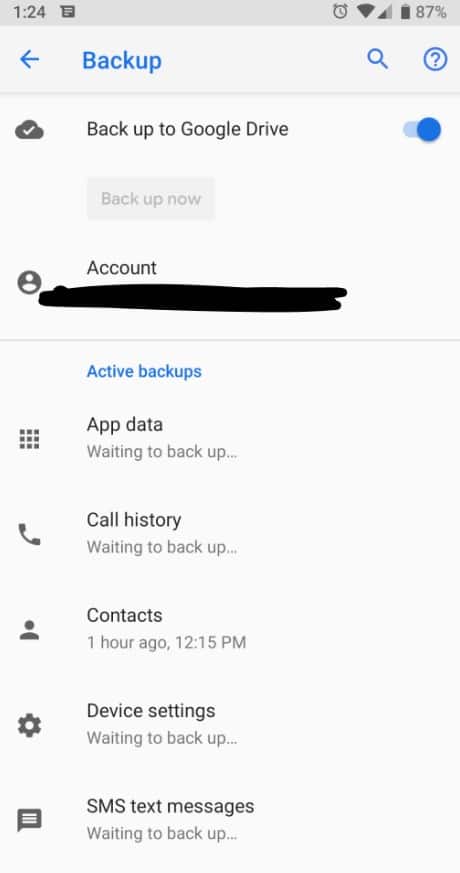
Step 1: Open Settings and search for “Backup and Restore“.
Step 2: Select “Restore files“. Enter your Google ID and password to log in to your account.
Step 3: Identify files and restore them. Select the “Restore” option to allow Google to restore your files.
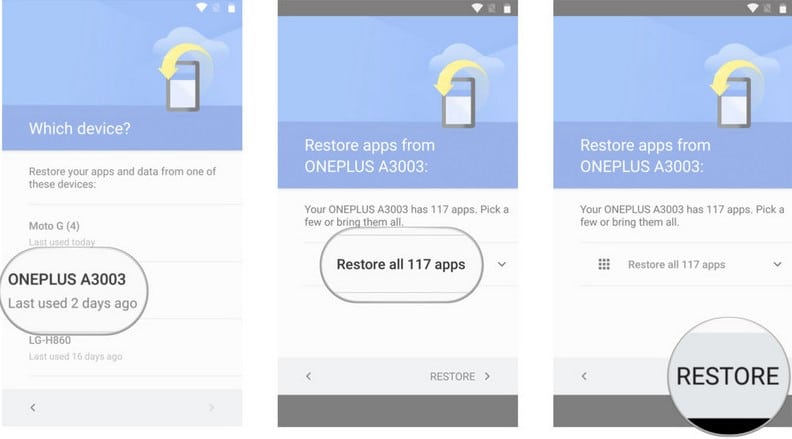
You have to download the Google Photos app to view your images and videos. It will take some time to sync all your images. So wait for some time.
This method only works if your device is linked to a Google account. If not, take a look at our next OnePlus Data Recovery option.
Method 2: Use Recovery Tools
Dr.Fone is the most advanced tool to restore all the deleted data on your OnePlus Nord. Follow these steps to use Dr.Fone and restore your data. Select the data recovery option.
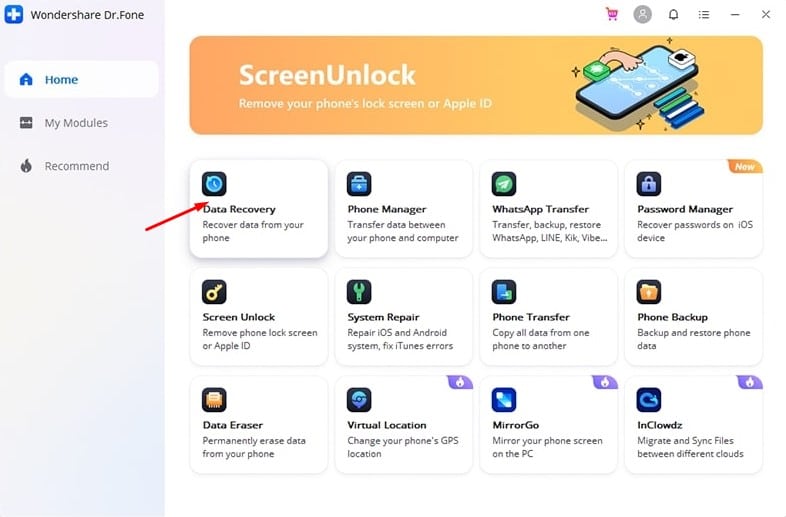
Step 1: Connect your OnePlus to your PC using a USB cable. Make sure that USB debugging is enabled.
Step 2: Select the file types that you want to scan. Then click on “Next” to continue data recovery.
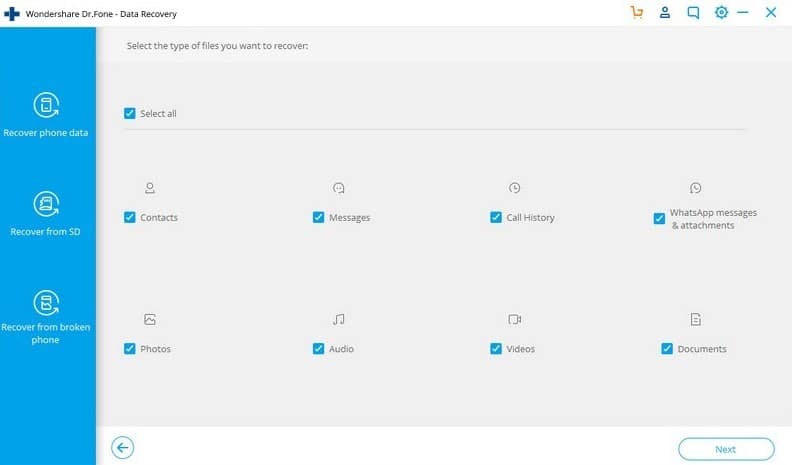
It will start scanning your OnePlus Nord. All you have to do is, wait. It will take some time to scan your entire phone and scan every possible data, including docs, images, videos, music and more.
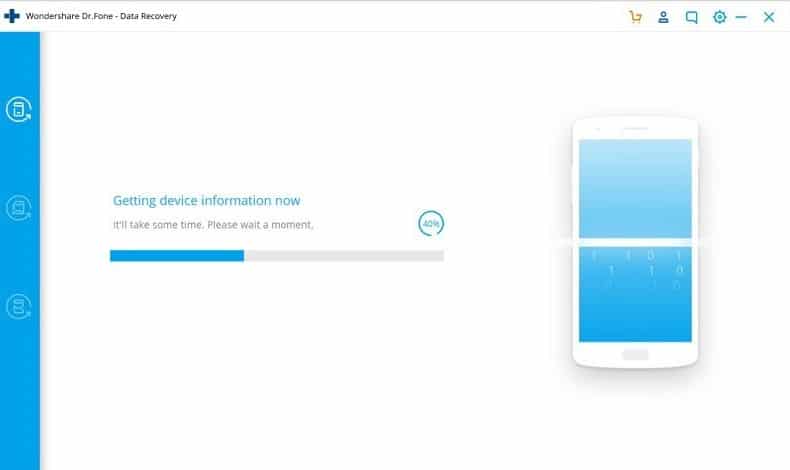
Step 3: Restore or preview data.
Once completed, you can preview each restored item and restore it on your computer.
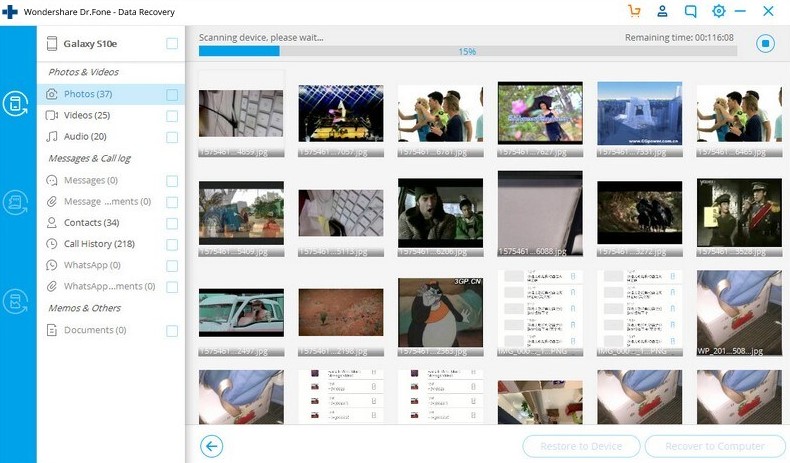
Conclusion
This concludes our discussion about recover deleted files on the OnePlus phone. You can use the OnePlus data recovery tool to protect your information. Make sure you choose a reliable and secure one, like Dr.fone data recovery tool. You can also use it to restore your deleted WhatsApp messages and passwords. The tool will also allow you to repair your phone.