Transfer Photos from OnePlus to PC: OnePlus have grown in the marketplace at a very fast pace. Designs and looks are certainly a great option but features are something else on which OnePlus have focused a lot in the past few years. It is one of the topmost competitors for the major smartphone brands such as Apple, Samsung, and Mi. Providing users exceptionally great performance, bright and colorful screen, appealing design, OnePlus phones are also known for amazing camera quality as well.
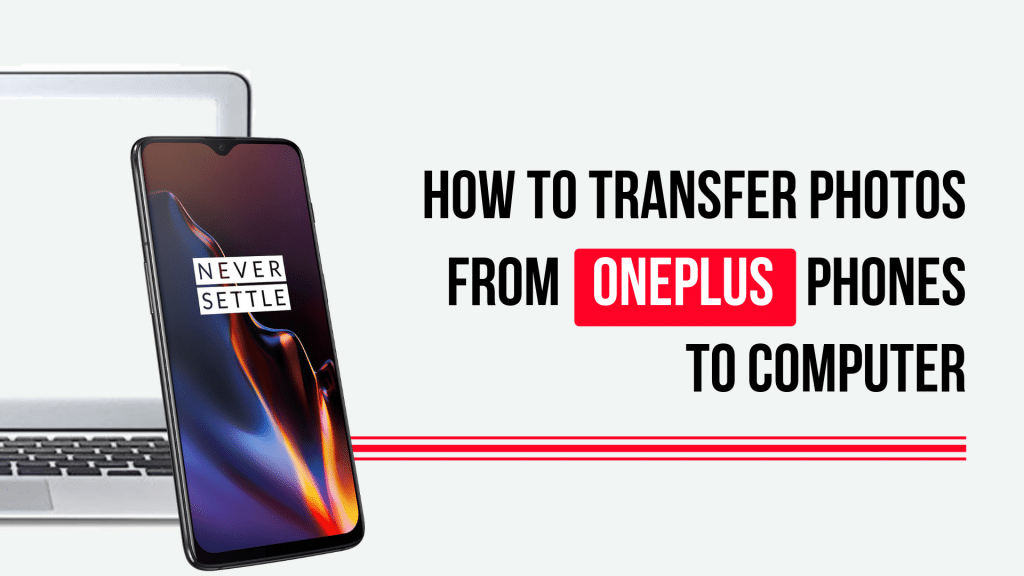
Whether it is about capturing some special moments of life or it is about capturing the wildlife while tracking, OnePlus have been served to be the greatest fellow for all. Capturing moments in your phone camera is really great but is that so easy to transfer photos from OnePlus phones to PC, surely not for everyone.
Table of Contents
How to Transfer Photos from OnePlus 6T, 7 and 7 Pro to PC
You can now easily transfer various wonderful memories being stored in your OnePlus phone to the PC. We are here going to introduce with the various useful solutions for photo transfer from OnePlus to computer.
Method 1: Transfer Photos from OnePlus to PC using Syncios Manager
If you really want to transfer your photos from OnePlus to the computer and have got stuck in that Syncios Manager is really a great option to go on. You can easily use this tool for deleting up various useless photos and importing some photos from PC a well/ you just have to install and launch Syncios Manager on your device to access it. That’s it. The process includes:
- Download Syncios Manager
- Select and download the latest version of the Syncios Manager to be downloaded on your device.
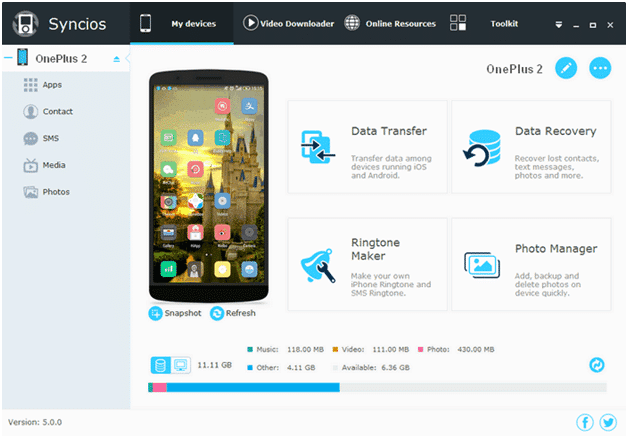
- Once done, now allow the app to install.
- Launch Syncios Manager on your PC.
- On the completion of the above process successfully, connect your OnePlus phone to the PC using a dedicated USB cable.
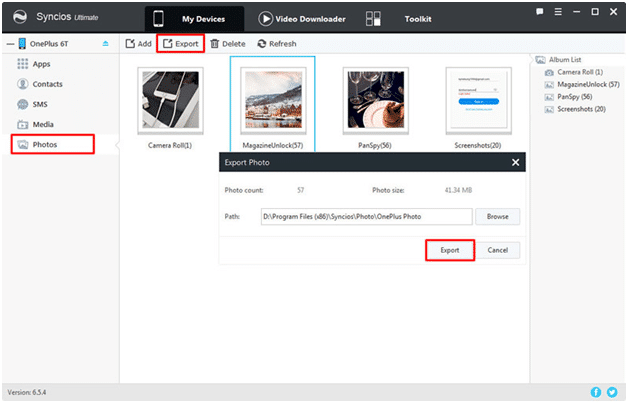
- It will take a few seconds to complete the synchronization process. Once done, select Photos option on the left panel of your device.
- You can view all the photos being present on your phone here.
- Select the photo album or photo that you wanted to export to the computer and then press Export to confirm the situation.
- Select the saving path and then press the Export button again. It will initiate the photo transferring process from your device.
- The desired photos have been now successfully transferred from your OnePlus to PC. You can now easily view and use the related photos from your PC anytime you want.
Also Read: How to Record Calls on OnePlus Phones
Method 2: Create a Backup of your Photos to PC
Looking forward to transferring your Google Photos from OnePlus to a PC? If YES, you can easily create a simple one-click backup and restore of the same to PC. It is the ultimate choice for photo storing that makes it easy to keep updated with all the photos being there on your smartphone. The process of photo transfer is extremely easy to go. All you have to do is:
- The 1-Click Backup function is only available for the ultimate users of Syncios Manager. So you first have to upgrade Syncios with the ultimate version so that you can use it confidently.
- Once done with it, now launch the one click backup tool.
- Go to the Toolkit section of your device.
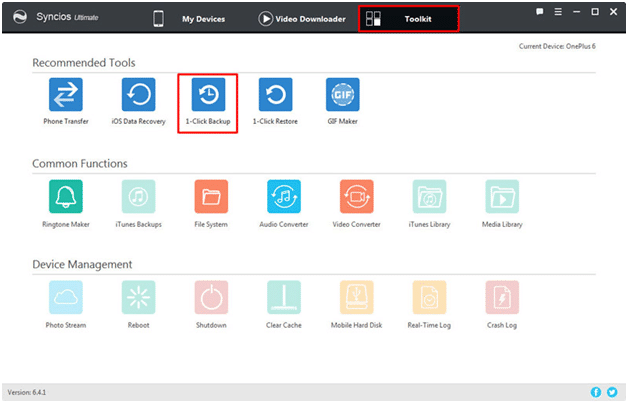
- Move ahead with the Recommend Functions.
- Once done, now click on the 1-click Backup icon to start the one key backup tool over there.
- Now select photos to be transferred from your OnePlus phone to computer and for doing it all you have to do is:
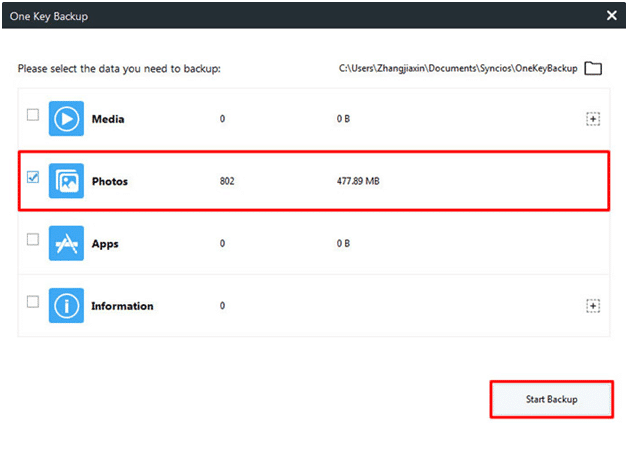
- Load all of your data saved on your device with the help of Syncios.
- Display the data in the middle of the panel.
- You will find four file categories including Media, Photos, Apps and Information.
- Select the Photos section from the provided options.
- Make a click on the Start Backup button.
- It will take hardly a few minutes of you to synchronize all your photos from your OnePlus to PC.
Conclusion
Transferring photos from OnePlus phones to computer is not so difficult to handle on. You just have to take care of a few things and you will be there at another end. By following the above guide you can easily move all your photos from any OnePlus phone to PC.
Related Posts:

1 thought on “How to Transfer Photos from OnePlus Phones to PC”