Fix OnePlus Bluetooth Problems: Over the past few years craze for smartphones is rapidly increasing among the people. There are no barriers related to age, financial status, and rural or urban culture smartphones are the primary needs and choice for every age group from anywhere. They have become an important part of our daily activities. There are so many popular brands offering their high tech mobile phones with unbeatable features at affordable prices.
Table of Contents
How to Fix Bluetooth issues on OnePlus 7, 7 Pro and 7T
OnePlus 7, 7 Pro and 7T are the two recent launchings of OnePlus. In terms of features and technology, both mobiles are unbeatable. With crystal clear camera and long battery life, both phones are achieving the highest popularity among the folk spends a huge part of his day on his mobile either in social media or gaming, music, chatting and many more.
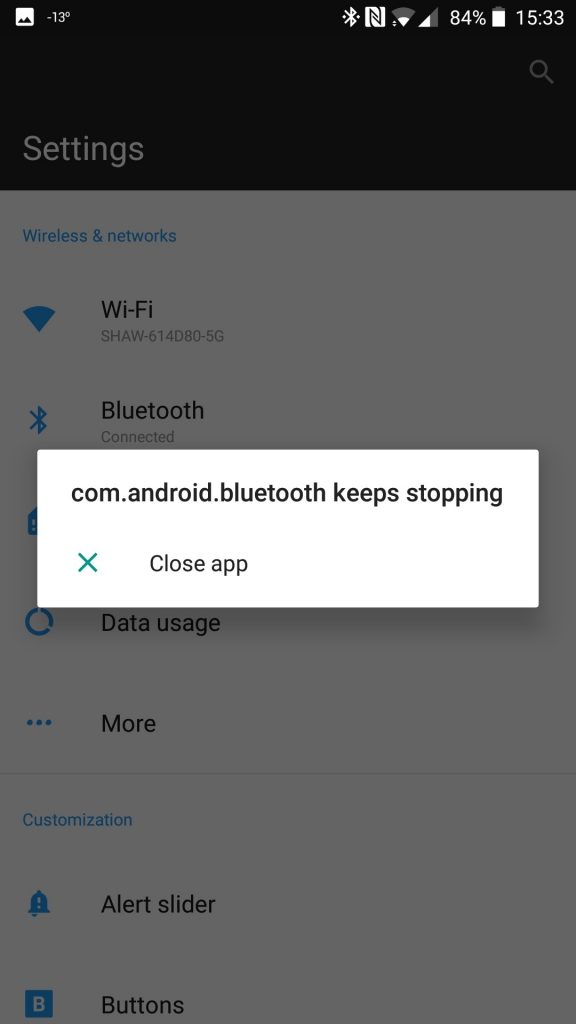
Besides their advanced and unique configuration and outstanding working, some users find connectivity issues in their OnePlus 7, OnePlus 7 Pro and 7T Bluetooth with other devices such as mobiles, laptops, tablets, earphones, Car music systems, speaker devices, etc. Some simple and easy hacks can help you to fix OnePlus 7, OnePlus 7 Pro and 7T Bluetooth issues.
How to use Bluetooth on OnePlus Phones
Bluetooth is a form of wireless technology, that is used to pair up, share, and synchronize multiple devices to a master device without using any complex networks, modem, and passwords. For connecting two devices with Bluetooth technology both the devices must have Bluetooth mode.
By using Bluetooth you can easily use your mobile in a Hands-free mode. A hands-free mode allows you to talk or listen to your favorite music without taking your phone in hand or without tying up through a wired headphone to your phone. You can also share music, videos, images and documents file from one device to another device.
Also Read: How to Fix OnePlus WiFi Problems
Bluetooth on your mobile phone allows you to connect to your phone with your car’s music system and you can enjoy the collection of your favorite songs when traveling somewhere. You can easily transfer the pictures from your friend’s phone to your phone. There is no need of having an internet connection.
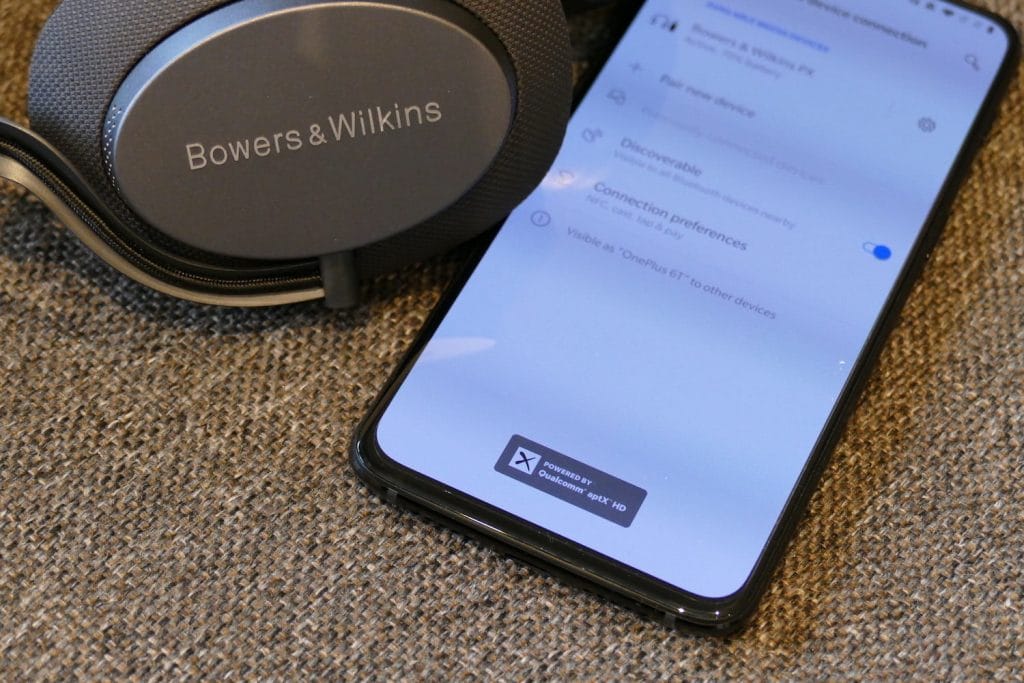
There are so many uses of the Bluetooth mode in your OnePlus 7, OnePlus 7 Pro and 7T Mobiles. Keep the following steps into your mind and enjoy full access to your Bluetooth phone-in Hands-free mode.
Related Guide: Chromecast Not Working
1. Clear All Paired Devices
First of all clear the cache of Bluetooth app. It will release the memory space, so your Bluetooth program will run faster and smoother.
- Go to the Setting Menu > Click on to the Application Manager > Choose Bluetooth from the System Apps list > Choose Storage > Tap on to the Clear cache and Data option.
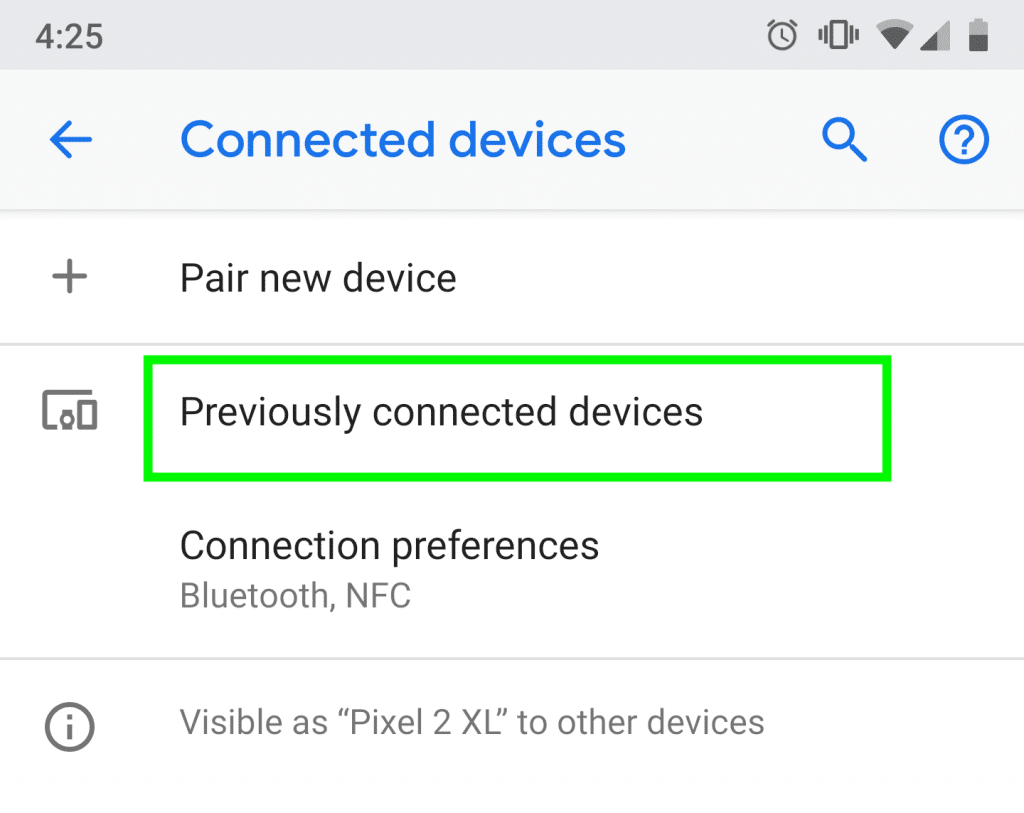
Check for the latest version for your OnePlus 7 and OnePlus 7 Pro’s Bluetooth update. An old version of Bluetooth software may cause several issues while connecting to different devices. So update it from time to time.
If you are facing trouble to find available Bluetooth devices list then turn off your Bluetooth once and then turn on it again. You can directly turn on/off your Bluetooth by enabling the Bluetooth icon in the notification panel.
Recommended: OnePlus Pocket Mode Explained
Sometimes your Bluetooth device is not visible to the other devices. It is because of the disabled option of Make this device discoverable. To make your Phone’s Bluetooth visibility to others head to the Bluetooth settings menu and enable the ‘Make this discoverable’ option. Now other Bluetooth devices can easily find your OnePlus mobile with its name.
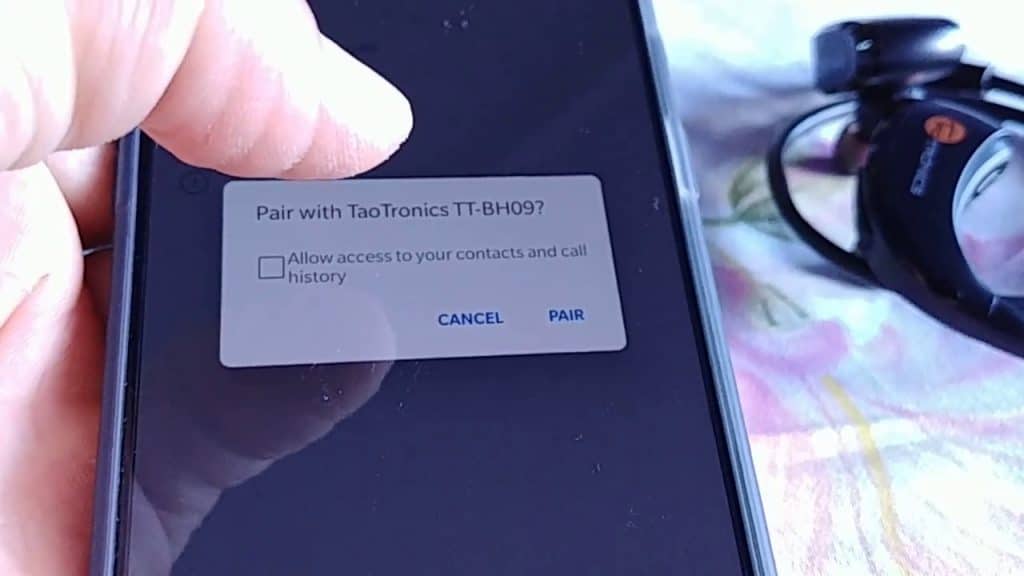
When your Bluetooth is on but failed to identify the other available Bluetooth devices in the nearby area, then you should reset all previous settings of your Bluetooth app and restore it to normal. It will clear all the history of your previous Bluetooth connections, Pins and the record of data you have shared before.
2. Reset Bluetooth Settings
Start with tapping on to the Settings > System > Reset > Reset Wi-Fi, Mobile & Bluetooth.
When your Bluetooth devices to be paired are not placed closer to each other, it seems trouble in their connectivity. Make sure that both devices are placed enough closer to easily receive the radio waves of each other. Always keep enabling your mobile security because sometimes disabled security obstacles to whitelist your Bluetooth connectivity.
Related: How to Record Calls on OnePlus Phones
Before searching for the new device to connect, delete the previous list of devices. It will help you to pick your desired device too fast. Ask for the proper name of someone’s Bluetooth device. It permits you to connect the appropriate device you want to share your data.
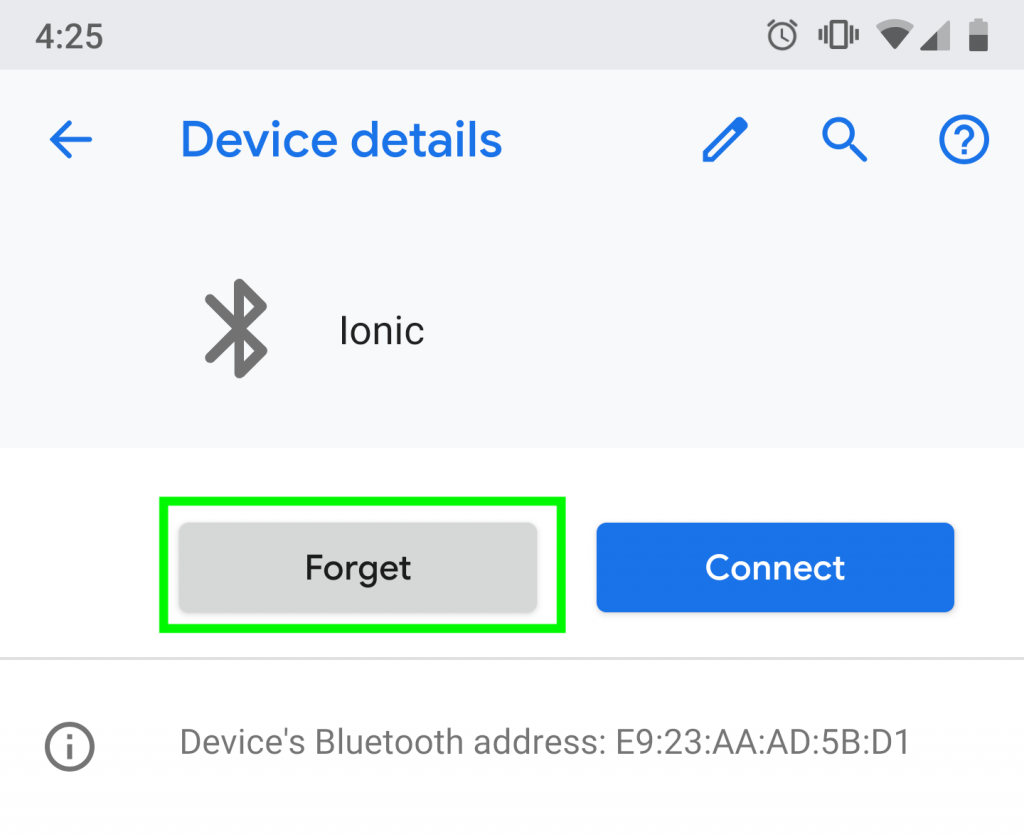
If your Bluetooth is not connecting with your car, clear the previous list of connected devices to your Bluetooth. Now try to connect your OnePlus 7 Pro with your car by following the steps below:
- Open Phone Settings > Clear connected devices > Enable Bluetooth > Open Bluetooth on your car > Search for the available devices > Select your mobile Bluetooth name > Match the PIN with your mobile and confirm it > Allow to access contacts and call history > Tap to the Pair > finally Accept the data.
- Provide the correct passcode.
- Check for the Bluetooth antenna for its functioning.
- Restore your phone to its factory settings, and try to connect again.
Bluetooth technology is introduced to improve our lives. It offers fast and quick access to your mobile operations while executing your other per day activities. You can do multiple things along with taking a call on your mobile. Just by paying attention to the maintenance and easy tricks to fix OnePlus 7, OnePlus 7 Pro and 7T Bluetooth issues you can enjoy the faster data transfer and mobile connectivity with other devices.
Related Posts:

Their is no correct solution of my questions about Bluetooth problem of OnePlus 7.it is very bad about this company