Fix Android Auto issues: Android Auto is an official technology that enables smartphones to connect to the car display system. Vehicle manufacturers were provided legal authorization and technology to add it on several entry-level and high-end cars. The combination of vehicle and Android smartphone creates a unique communication line that prevents accidents, and consumers will never miss a call. It adds up additional functions such as listening to the songs in a vehicle without connecting USB flash drive or SD card and play music over the phone.
OnePlus exploded in the market, when the company launched flagship killer devices around the world. The budget-friendly high-end smartphone’s literally had every single piece of technology that rival brands were selling in the market. I have used the word “LITERALLY” because OnePlus manufacturer started to tone down smartphone features and hiking the price on newer devices.
Android Auto requires specific requirements and it includes Hardware + Software, and non-functioning services contribute to several aspects. Today, we are going to explore the reasons why Android Auto is not working, and how to fix them.
Table of Contents
How to Fix Android Auto Not Working
1. Compatibility
An Android consumer cannot outrun hardware requirements. Several users could not figure out the contributing problem due to lack of information on the official website. Allow us to provide in-depth information on the Android software requirements, and specific Android Auto requirement.
Country:
Those, who are aware of the technology limitations, the Android Auto is not available in several countries. I’m going to list down a number of countries that integrated Android Auto on wide-range of vehicles.
- Australia
- Argentina
- Austria
- Bolivia
- Brazil
- Canada
- Colombia
- Costa Rica
- Chile
- Dominican Republic
- Ecuador
- Guatemala
- Germany
- France
- India
- Italy
- Ireland
- Mexico
- New Zealand
- Paraguay
- Puerto Rico
- Panama
- Peru
- Russia
- Spain
- Switzerland
- United States
- United Kingdom
- Uruguay
- Venezuela
If your native country or region is not listed above, then consider yourself unlucky. The officials are working on expanding the services globally, so do not lose faith in technology.
Android Version:
Don’t get surprised by device incompatibility because only 10.4% consumers are using Android 9.0 version. The official developers of Google’s Android announced that Android Auto supports on Android 5.0 or above devices. I recommend OnePlus consumers to update the software up to Nougat 7 and make sure to subscribe for a higher data plan.
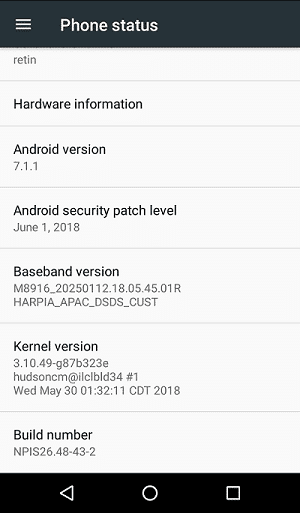
I don’t prefer to repeat the same sentence twice, but your device must have an active internet connection. I recommend 3G connection or above for seamless connectivity.
2. Vehicle Compatibility
Android management reached out hundreds of popular vehicle manufacturers for collaboration. Google ahead of Apple in terms of collaboration and open projects, and they tied up with hundreds of car manufacturers.
Android Auto is an advanced technology that is not available on every single model of Volkswagen Passenger Cars, Vauxhall, UniMax, Tata Motors, and more. Let us take Tata Motors for instance, where the manufacturer integrated Google’s Android technology on Nexon (2017) only.
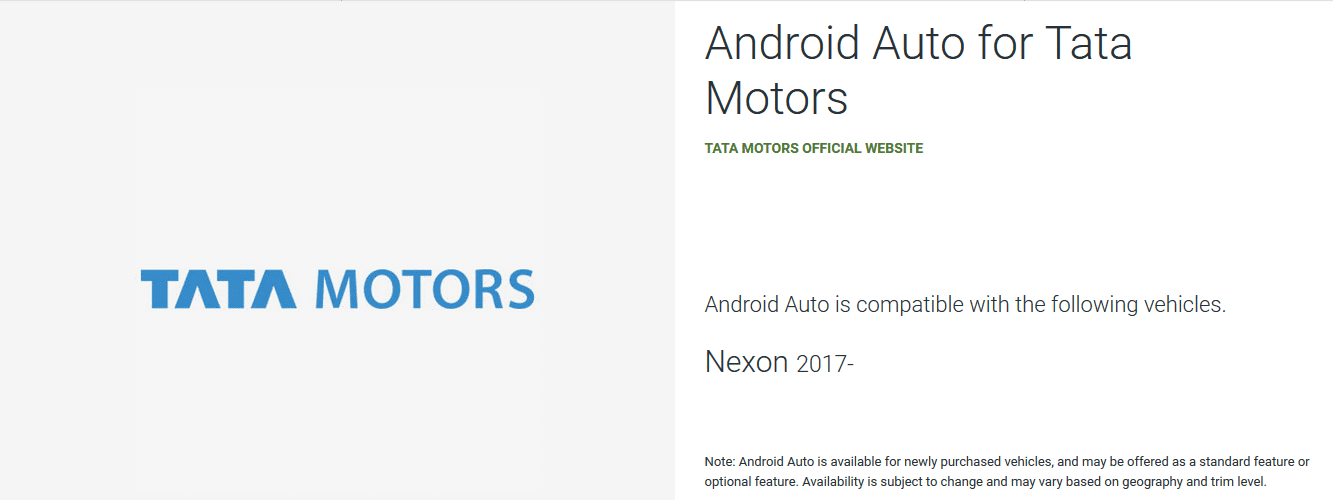
Meanwhile, Tata Motors launches hundreds of passenger vehicles every year. The concept applies to big names in the industry such as Subaru, Suzuki, Skoda, Renault, Peugeot, etc. Of course, big brand names such as Audi, Cadillac, Chevrolet, Citroën, Ford, and more welcomed the technology in several cars.
In case, if you are scratching your head to learn about the vehicle compatibility, then check on the official car webpage or Android Auto webpage. Due to technology limitations and budget-friendly oriented solutions miss out Android Auto because it increases expenditure cost & eliminates budget-friendly tag in the vehicle market.
3. Double-check Hardware Connectivity
Currently, Android Auto supports USB cable connectivity and Car receiver technology. I did not mention limitations properly, but apparently cable length above 5ft long disturbs connectivity. The company also states that using an extension or unsupported USB cable can trigger the issue.
Android consumers must bring along USB cable bundled in the phone box and third-party or non-OEM verified USB cable can create distortions in connectivity. Using third-party USB cable is not allowed as the technology is fairly new for the Industrial manufacturers.
Millions of car commuters modify the vehicle in some way, and it invites drawbacks that they do not know about it. You must have witnessed people changing “Car Receivers” and choosing an aftermarket solution instead.
I recommend sticking to stock “Car Receivers” or “Bluetooth Receiver” because the drivers & compatibility meets official Android Auto application. Seeking support from the receiver manufacturer can resolve the problem, but switching back to the stock solution is recommended.
4. Video Flow Error
Despite owning a vehicle supporting AUTO technology, and pairing it successfully, still leading to “NO DISPLAY.” Millions of consumers suffering from Android Auto working smoothly on the device, but there is showing up on the car display. I’m not sure, whether it is a BUG or GLITCH, but you can resolve it by reconnecting it.
Step 1: Go to “Car Settings.”
Step 2: Click on “Smartphone Connections.”
Step 3: Reconnect to Android Auto
Your phone will appear in the list, but it will be disabled for some unknown reasons. The functions won’t appear & adjusting settings is not possible, when the vehicle is on the operation.
5. Enable Android Auto
Unfortunately, manufacturers keeping AUTO function disabled by default, and you need to enable it manually. The user-interface differs from one vehicle to another motor vehicle, but you should be able to find it after exploring through the settings.
Step 1: Open Car Settings.
Step 2: Swipe down until you find “APPS” and click on it to open more settings.
Step 3: Select “Android Auto.”
Step 4: Tap to enable “Enable after USB Connection.”
Make sure to set USB connection as “ALWAYS” and it will work every time you connect the phone.
Bottom Line
Applications crafted by brands prone to BUGS & GLITCHES and a reputed company would never accept it. I recommend uninstalling Android Auto on phone and resetting software of the car. A simple technique can resolve major problems, and I already mentioned that Android Auto is fairly new technology, so update the car firmware for a smoother experience.
Related Guides:
This no longer works for the one plus more phone. I used to be able to use android auto on my 2019 Santa Fe Hyundai and now just charges the phone. I did all the troubleshooting recommend by you guys, Google and Hyundai and still not connecting. It used to connect but it stopped 2 weeks ago. I thought it was my car, but I was able to use both apple car and android auto with 2 different phones. I tried again with my oneplus Nord, and I got nothing. Are there any updates coming to fix this issue? Oneplus phones are outstanding and very well worth the money, but it’s irritating not being able to use your phone to its maximum capacity.