How to use Android Auto: So, are you ready to harness the goods of this wonderful technology?. Its requirements are minimal—an android phone, USB cable, and of course, compatible System Head unit. Android Auto is an app for smartphones running Android OS. This app lets you connect your phone to your car’s compatible in-dash entertainment unit. It’s more like a casting function. But instead of casting through a wireless connection, this app utilizes USB cables, and it helps with car entertainment and navigation.
Although it won’t cast your Phone’sPhone’s complete screen to the dash, it only casts minimalistic apps and a driver-friendly UI onto the Dash screen. This requires a compatible System Head unit for your car. Most of the Systems manufactured lately supports both Android Auto and the CarPlay by Apple for iPhones. So, check before buying any third party System units, that it supports Android auto. Today we will help you set up and how to use Android Auto in your car for better media entertainment and navigation support.
Table of Contents
What is Android Auto?
Android Auto is a driving companion app developed by Google LLC. It was released in March 2015 for android devices and compatible System Heads. Its a part of the Open Automotive Alliance, and it’s available in 36 countries. So, in this topic, we will cover what is Android Auto is and how to use this amazing feature.
Use your favorite music apps like Spotify, Apple Music or YT music with Android auto. Install your apps on your phone, and it will show up in the Android Auto menu if it is compatible. From there you can open them and play music on them as you would do on your phone. Again if you are driving and can’t access the screen, don’t worry, just summon your Assistant and ask it to play your favorite music on your favorite app, it will do it for you. Since the dash acts only like an external controller, and everything is processed within your phone, accessing your media library and contacts is easy.
Also read: Android Auto features and benefits
Making calls and texting can also be done with Android Auto. If you are familiar with using “OK Google,” then you’re good to go. Just Activate google assistant and say “Call Someone,” the Assistant will call that person. Similarly, you can text people with “Send a message,” followed by the person in your contact and you’re message to them. Finally, confirm to send. That’s it. Your message will get sent. Similarly, the Assistant will read received text messages and Emails while in Android Auto.
Using Android Auto apps and Assistant
One of the most useful and interesting parts of this is voice-based navigation offered by Google Maps. You can summon the Assistant and say the place you wish to go, the system will immediately show you the directions. It’s a significant feature due to its step by step voice-guided navigation.
Everything you need will be available from home as quick access—for instance, you maps, music, Phone, and Google assistant. So you can access them quickly while driving. Everything is designed with a driver in mind. So, the UI is very friendly. Apart from apps, functions as in Google now can be accessed from Android Auto.
Related: Fix Android Auto not working
You can also use the Google Assistant to book appointments in the calendar, set alarms, create reminder notes, etc. The app is also capable of sending emails. Similar to sending text messages from the SMS app, you can also send messages from other messenger apps such as telegram, WhatsApp, etc. If you’ve missed al call or received a text message, you can check that out directly from dash using notification center.
How to setup and use Android Auto
Step 1: Firstly, head to Google Play store and download the Android Auto app from there.
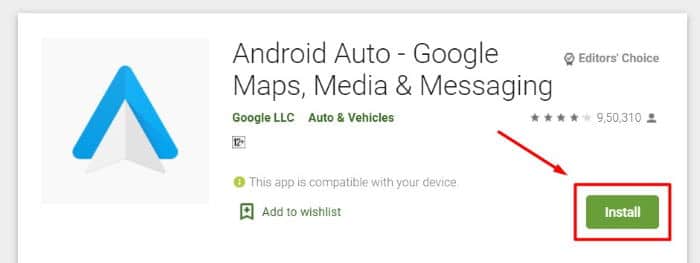
Step 2: After installing Open the app and connect your phone to the dash using USB cables compatible with your phone.
Note: You’ll be notified about the connection prompt on your Dash display. Select Allow once or Allow always, as per your needs. This may change in accordance with the manufacturer.
Step 3: After a successful connection, the Android auto icon will appear on your dash screen. Now, click on it, and it will open the Android Auto UI. This is the home screen from where you can play music or get map directions. You don’t have to use your phone.
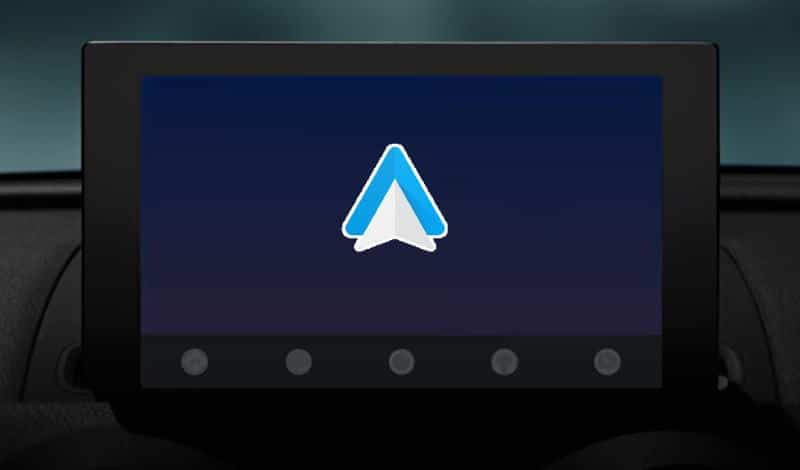
Note: You can either use your touch screen or Button based dash system to control or launch apps, or you can use voice commands to do the same. Use the touch method only if your vehicle is idle. Road safety is important. Hence using voice command is highly recommended while driving.
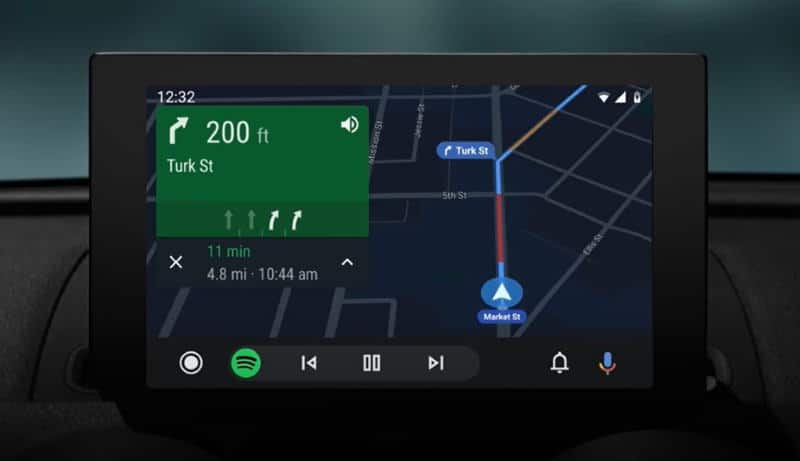
Step 4: To access voice command, i.e. Google Assistant, use the in steering assistant button. If you’ve installed a third party system later after buying a car, you might not have the built-in button; you can simply use the assistant button on the dash or touch screen. Every command is processed within your phone.
Android Auto for Phone Screens
If you don’t have an Android Auto compatible System head, then you can still use the Google Auto app instead. Connect your phone to the entertainment system through Bluetooth or AUX cables, and start enjoying a similar experience.
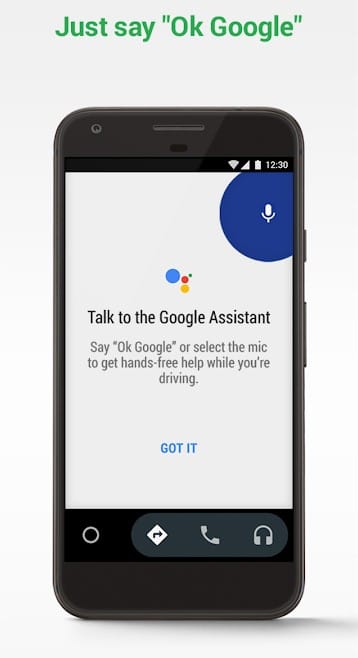
You can use your google assistant by saying, “Hey, Google” So, if you have a car with microphone support, this will be effective, but if not, you have to depend on your Phone’sPhone’s microphone. The main advantage of using a system head unit is that it doesn’t use much of your Phone’sPhone’s battery. Because, through USB, your phone will be charging while being used.
Conclusion
Android Auto serves as a perfect tool for communication and entertainment in travel. Every technology has its own benefits and flaws. Mostly it depends on the hands that harness it. It’s everyone’s responsibility to drive safe, for the sake of them and their fellow passengers. So utilizing technologies like Android Auto or CarPlay and preventing ourselves from distractions while driving is necessary, especially when those calls and messages are so much important in our life.
FAQ about Android Auto
What is Android Auto?
Android Auto is a driving companion app with technology developed by Google which enables smartphones to connect to the car display system and works as a casting function. But, this doesn’t cast the whole screen as it would do with a screen mirroring software or HDMI screen connection.
Is using Android Auto beneficial?
Most definitely, the answer is yes. Distractions while driving leads to road accidents. So, by minimizing interaction with devices, while behind the wheels, we can reduce distractions.
How to use Android Auto?
If your car’s in-dash system supports Android Auto, you can use it with your phone. For this, download Android Auto from Google play store and connect your phone to the dash using USB cables.
Is Android Auto available in all cars?
Android Auto is an advanced technology that is not available on every single cars. In case, if you are scratching your head to learn about the vehicle compatibility, then check on the official car webpage or Android Auto webpage.
How to enable Android Auto in my car?
Unfortunately, car manufacturers keeping Android Auto function disabled by default, and you need to enable it manually. The user-interface differs from one vehicle to another motor vehicle, but you should be able to find it after exploring through the settings after installing Android Auto on your phone.
Is Android Auto better than Apple CarPlay?
Android management reached out hundreds of popular vehicle manufacturers for collaboration. Google ahead of Apple in terms of collaboration and open projects, and they tied up with hundreds of car manufacturers and it supports more cars.
Related Articles
